Lossless volume control for all LUMIN players.
LUMIN users now have the option to use (at no additional cost) Leedh Processing Volume Control instead of the default processing algorithm.
What is Leedh Processing?
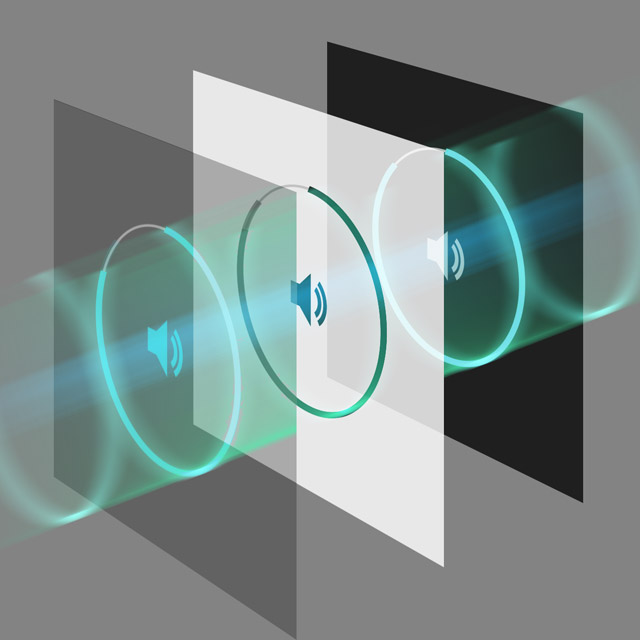
- An innovative new digital volume adjustment algorithm that eliminates rounding errors.
- Modifies the digital signal amplitude exactly, without any changes to its shape and free from any kind of information loss.
- Uses more efficient whole number volume values to maintain audio information integrity during subsequent DAC conversion.
- Low processing power requirements free up cpu resources.
- Removes need for a pre-amplifier in more systems.
- Improves the quality of the signal into LUMIN Amp.
Leedh Processing is an innovation of Gilles Millot of Acoustical Beauty, a French manufacturer of high end loudspeakers who already holds several patents for his innovative designs and technologies.
Award-winning

A huge proponent of Leedh Processing, Joël Chevassus had this to say during the Blue Moon Award-winning review of LUMIN X1 and LUMIN Amp:
the most impressive feature of the combo hid inside the X1 streamer with the new Leedh Processor obviating a preamplifier no matter how good.
Read the full review here...Lumin will undoubtedly become the firm to popularize Leedh Processing for PCM/DSD at far more affordable prices. Leedh Processing has significantly boosted the performance of Lumin's network players. There is more clarity, more detail, more timbral accuracy, higher dynamics, less distortion. It's a bit complicated to explain what happens exactly but as soon as you trigger Leedh, you understand to what extent all usual preamplifiers add their own colorations.
How to use Leedh Processing
With LUMIN, it is easy to try Leedh Processing for yourself.
You can choose whether to use Leedh Processing, use the traditional digital volume control algorithm, or use neither.
For LUMIN M1, Leedh Processing is the default choice - see below for how to turn it off.
For all other LUMIN players, there are 3 typical scenarios:
Scenario 1
Typical traditional system
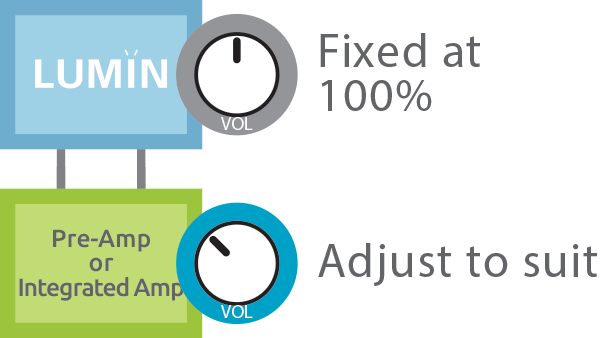
Set LUMIN volume to 100%. Use your amplifier volume control to adjust your listening levels.
This completely bypasses any digital volume control in LUMIN.
Prior to Firmware v13 this was the recommended way to adjust volume for most LUMIN systems (especially with integrated amplifiers and multiple sources), but now Leedh Processing has opened up the following two options...
Scenario 2
Bypassing your pre-amp volume control
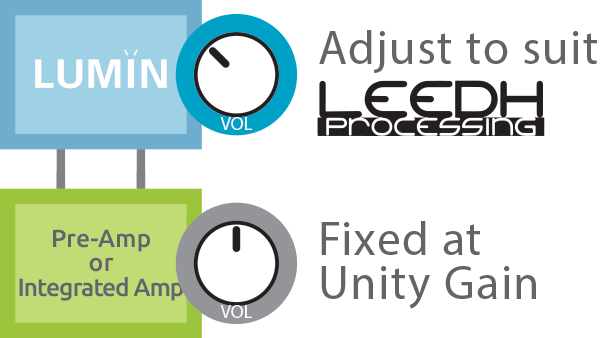
Set your pre-amp to unity gain (refer to your amplifier's manual or ask the manufacturer about this - some have it labelled) and leave it there. Use LUMIN App volume to adjust your listening levels.
Leedh Processing is the default choice in this scenario.
Scenario 3
Eliminate a pre-amp completely
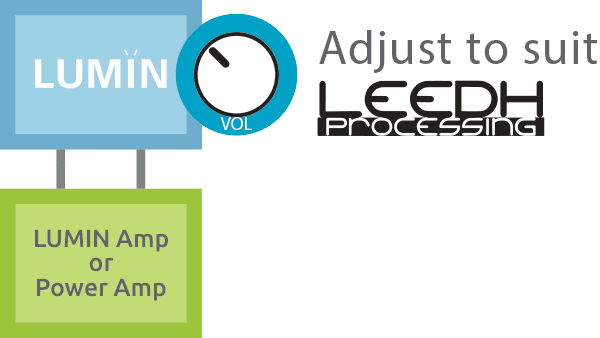
Connect LUMIN directly to your LUMIN Amp or power amp, bypassing any pre-amp.
Leedh Processing is the default choice in this scenario.
Turning Leedh Processing off
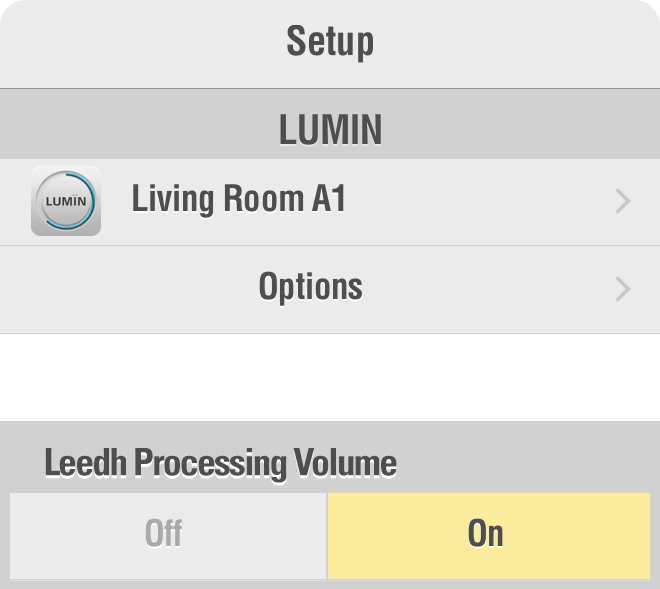
Leedh Processing is now automatically enabled by default for all LUMIN players
However, if you wish to carry out A/B testing or turn it off completely, follow these steps:
- Go to Settings, Select a LUMIN unit to control ('Living Room A1' in this example)
- Tap Options under the LUMIN unit name
- Scroll down to 'Leedh Processing Volume'
- Choose either 'On' or 'Off'
Note: Leedh Processing has no effect when LUMIN volume is set at 100%