LUMIN P1 Series
LUMIN P1 Mini connections
LUMIN P1 Mini differs from the majority of other LUMIN players by including digital and analogue inputs.
Inputs are highlighted on the rear panel with a dark background to the text.

Power, network, audio outputs and storage
Excluding these inputs, LUMIN P1 Mini has similar connections to other LUMIN models and most of the standard cabling instructions apply to P1 Mini too.
See cabling instructions for all LUMIN models here.

LUMIN P1 Mini also features a fibre networking port. See the seperate guide to Fibre Networking here.
Input to output possibilities
LUMIN P1 Mini can route all inputs to the analogue outputs, which is the most common configuration.
The following diagram shows which inputs can be routed to which outputs:
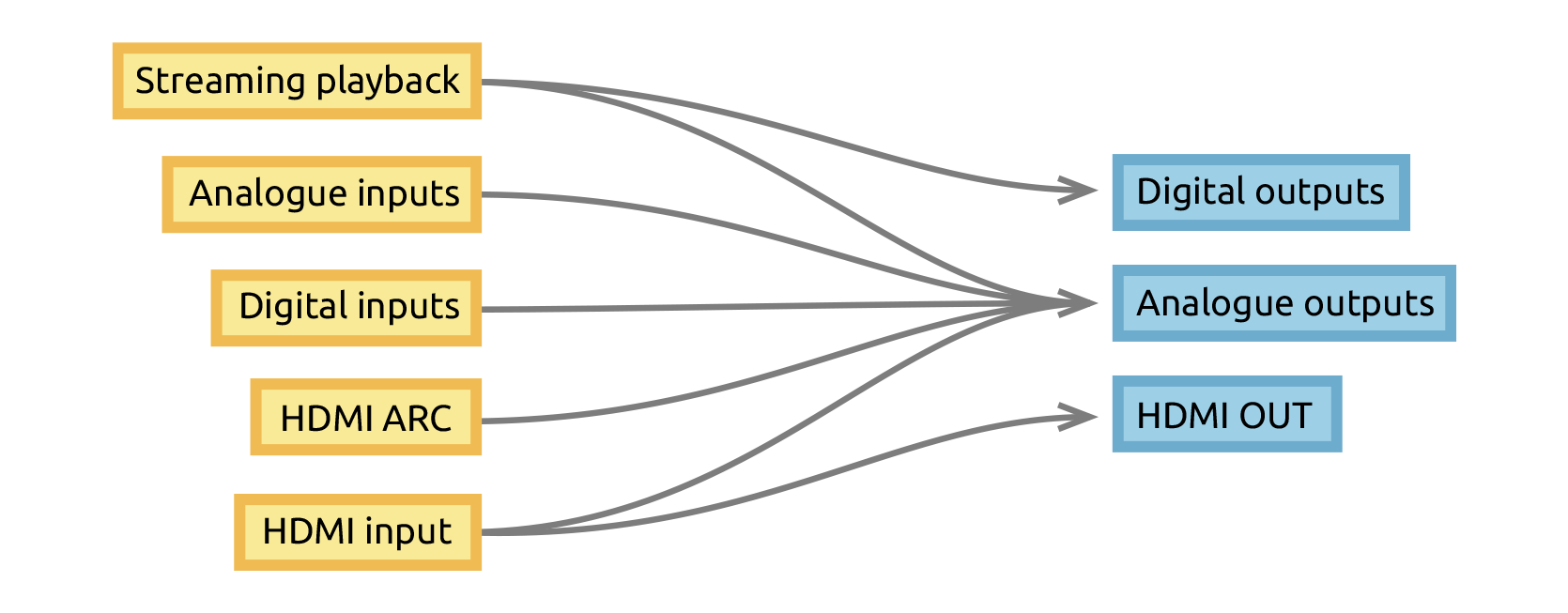
Routing is handled automatically and requires no App configuration.
Connecting digital audio sources
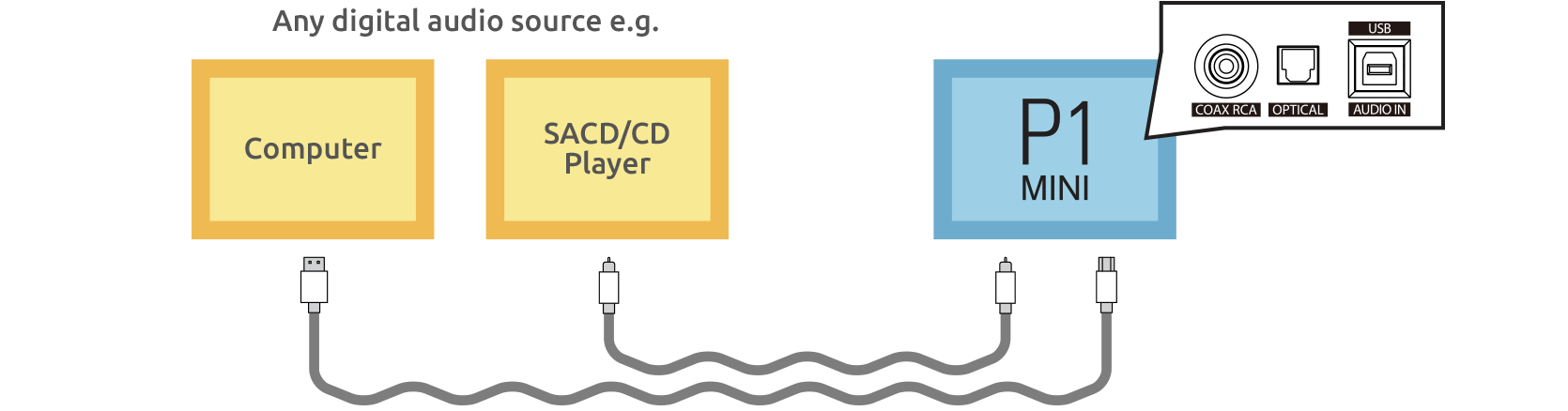
Connect your digital sources to LUMIN P1 Mini using the digital input ports.
Ensure that your digital devices are set to deliver a compatible signal to LUMIN P1 Mini by referring to the table below:
| Digital input specification | |
|---|---|
| USB | USB Audio Class 2 Compatible |
| WINDOWS 10 (Release 1703 or above) / Mac OSX or above | |
| DoP128 (DSD over PCM) | |
| PCM 44.1–384 kHz, 16–32-bit, Stereo | |
| SPDIF (RCA/Optical) | PCM 44.1 kHz–192 kHz, 16–24-bit |
| DSD64 | |
| DoP64 (DSD over PCM) | |
Note: HDMI is not suitable for digital audio input.
Connecting analogue audio sources
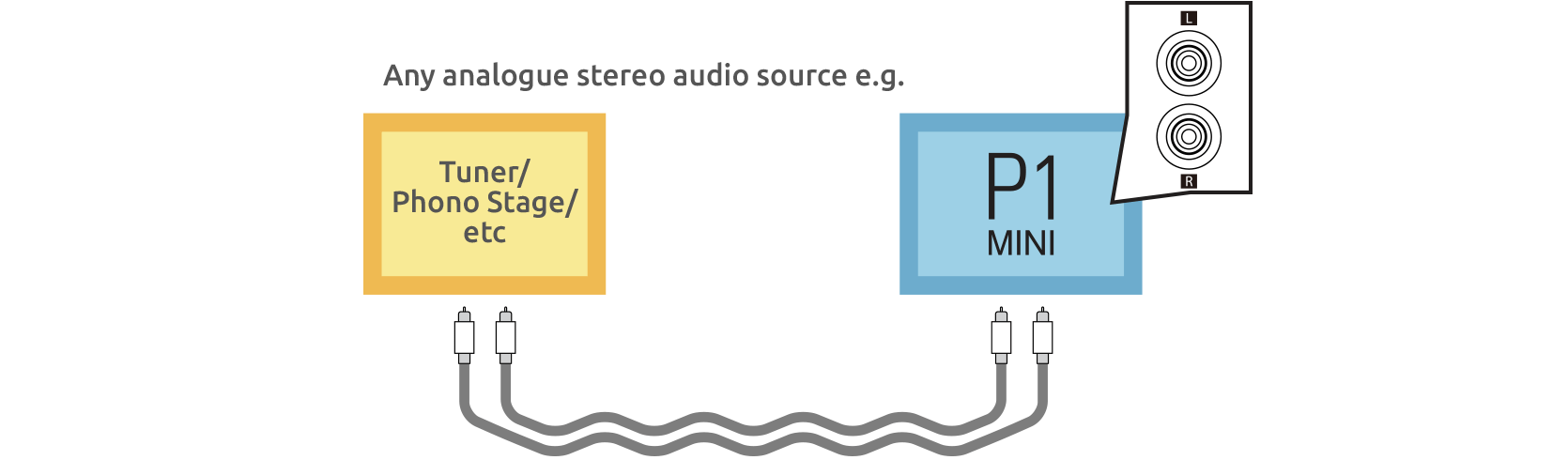
Connect your analogue stereo source to LUMIN P1 Mini using the analogue input ports.
Please ensure partnering equipment is compatible:
| Analogue input specification | |
|---|---|
| RCA single-ended | 3 Vrms |
Connecting video sources and display
With only one HDMI source
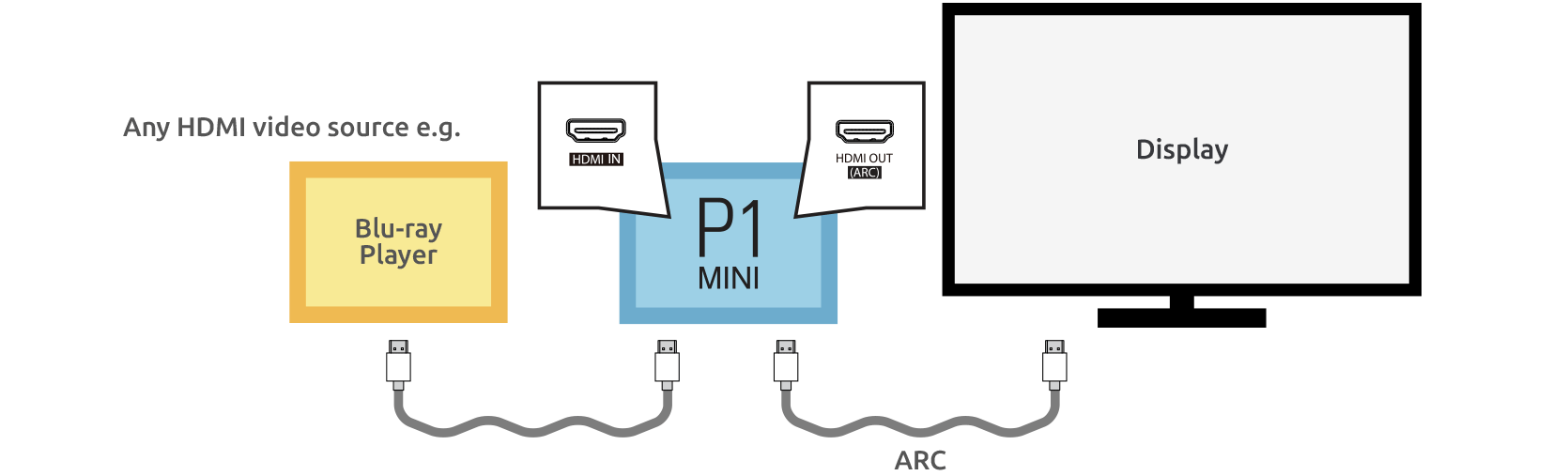
If you only have one HDMI source, connect it to LUMIN P1 Mini using the HDMI input port and connect your display to the HDMI output (ARC) port.
Ensure that your HDMI cables are suitable for the resolution of your sources. HDMI 2.0 recommended.
In this configuration, HDMI audio is output to the analogue output ports of LUMIN P1, while video is passed through to the display.
When the display is used as the video source (e.g. while watching terrestrial television, or when using an app on the TV), LUMIN P1 will receive the audio via HDMI ARC and output that over the analogue output ports.
With multiple HDMI sources
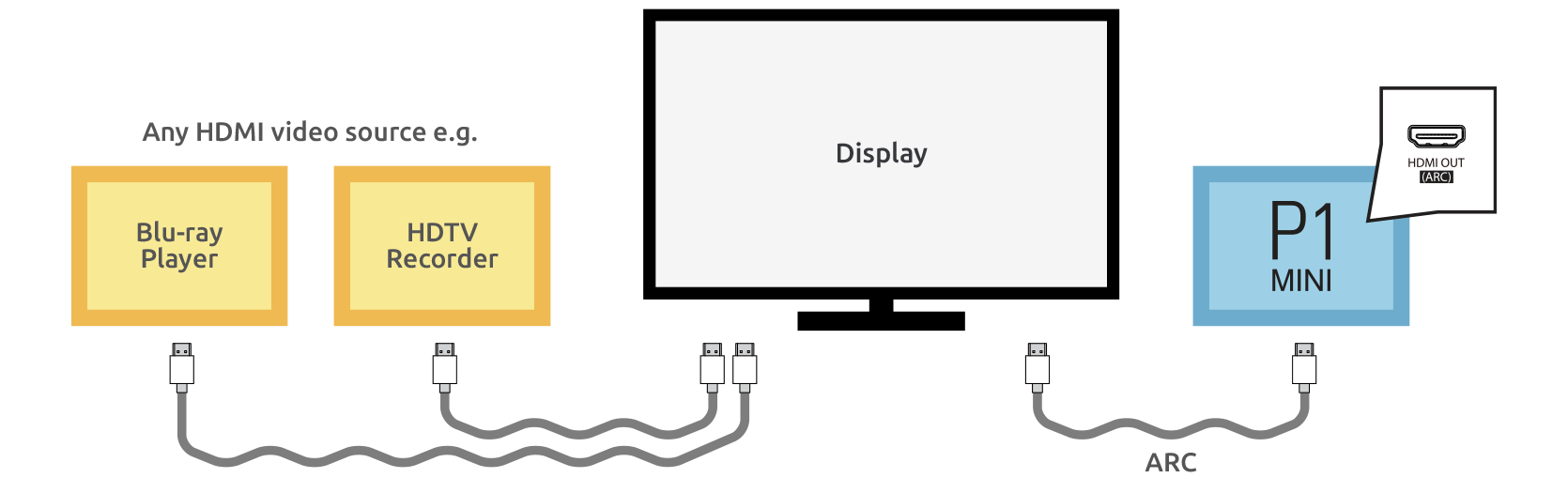
As LUMIN P1 Mini only has one HDMI input port, when you have multiple HDMI sources it makes more sense to attach them to your display first and then connect the ARC port on the display to LUMIN P1 Mini.
In this scenario, all audio/video will be sent to the display and then the audio will be routed via HDMI ARC to LUMIN P1 Mini and output over the analogue output ports.
Ensure that your HDMI cables are suitable for the resolution of your sources. HDMI 2.0 recommended.
| HDMI specification | |
|---|---|
| Audio | HDMI 2.0 specification compatible |
| 2-channel PCM audio decoding | |
| Dolby Atmos passthrough | |
| DTS passthrough | |
| ARC compatible | |
| Video | HDMI 2.0 specification compatible |
| HDR passthrough | |
| Dolby Vision passthrough | |
HDMI video source settings for P1 Mini compatibility
LUMIN P1 Mini is stereo only. It cannot decode multichannel audio or Dolby/DTS audio.
Because of this, when connecting video devices (TVs, games consoles, Blu-Ray players, set-top boxes, etc) to LUMIN P1 Mini using HDMI, they may have to be configured before audio will be heard.
For most HDMI video devices this will include the following:
| Source HDMI output settings | |
|---|---|
| Output format | PCM (because P1 Mini cannot decode Dolby or DTS) |
| Dolby/DTS output | OFF |
| Downmix | Stereo |
Notes:
Wording varies greatly between manufacturers and devices. Please consult your source's manual.
The above only applies if LUMIN P1 Mini is being used as a pre-amplifier and not if audio is being passed through to another audio decoding device for amplification.