Connections
Cabling
Cabling for LUMIN can involve 4 different categories
- Network
- Audio output
- Power
- USB Music Storage
A. Network
A wired Ethernet connection of at least 100BASE-T is a requirement for all LUMIN players.
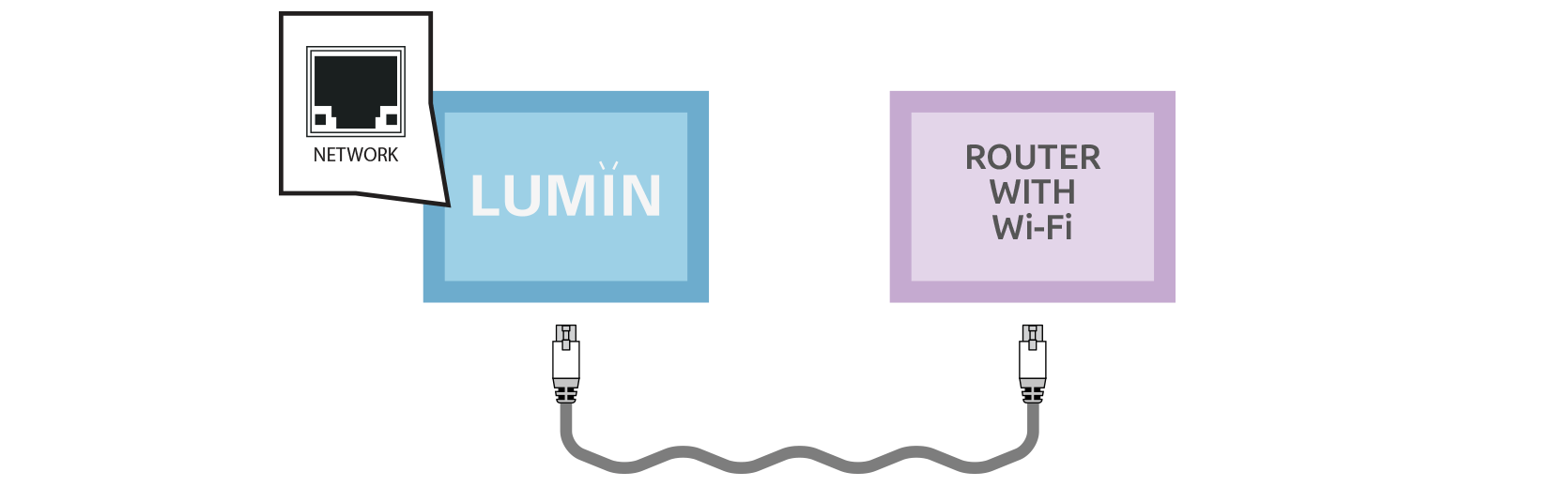
Use the included (or commonly available replacement) Ethernet cable to connect LUMIN to your Wi-Fi Router.
LUMIN can also be connected to an appropriate Network Switch as long as it's on the same network as the Wi-Fi Router, any control devices running the LUMIN App, and any Music Servers.
Note: For information regarding Fibre Networking, please see the separate page: Fibre Networking
B. Audio output
Analogue output
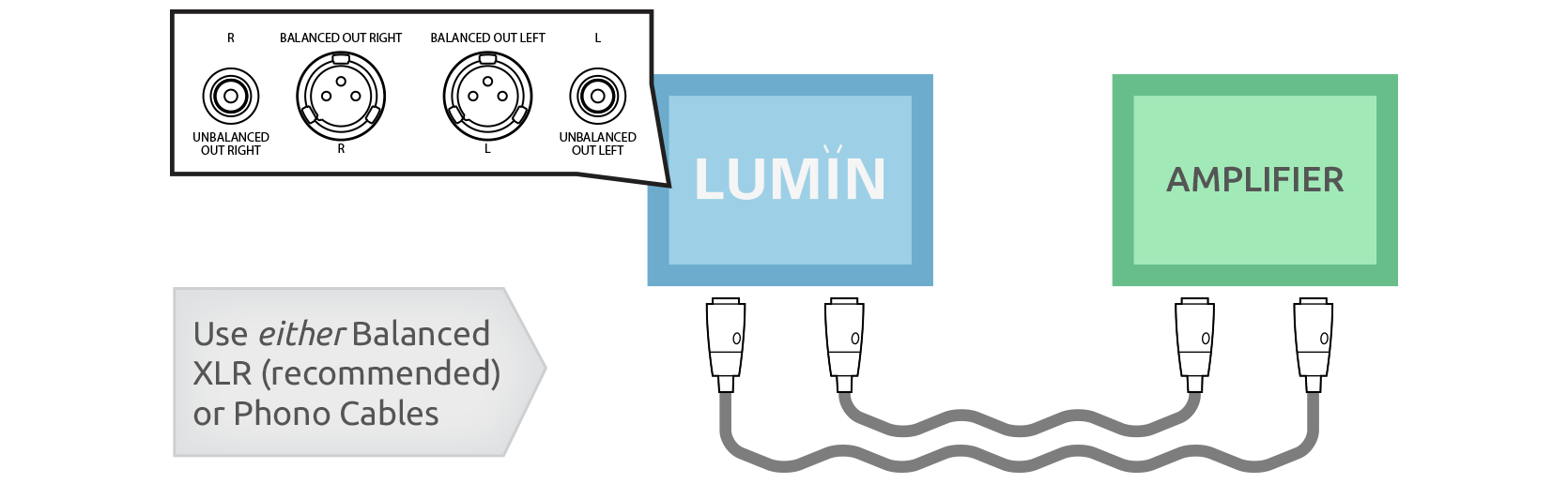
Connect LUMIN to your Amplifier using one of the analogue audio output connectors.
Note: Only connect one set of analogue outputs.
Note: The voltage specification of outputs differs between LUMIN models according to the following table. Please ensure partnering equipment is compatible:
| X1 / P1 / T2 | XLR balanced | 6 Vrms. Pin 2 Hot |
|---|---|---|
| RCA unbalanced | 3 Vrms | |
| A1 / T1 / D1 / D2 | XLR balanced | 4 Vrms. Pin 2 Hot |
| RCA unbalanced | 2 Vrms |
Digital output
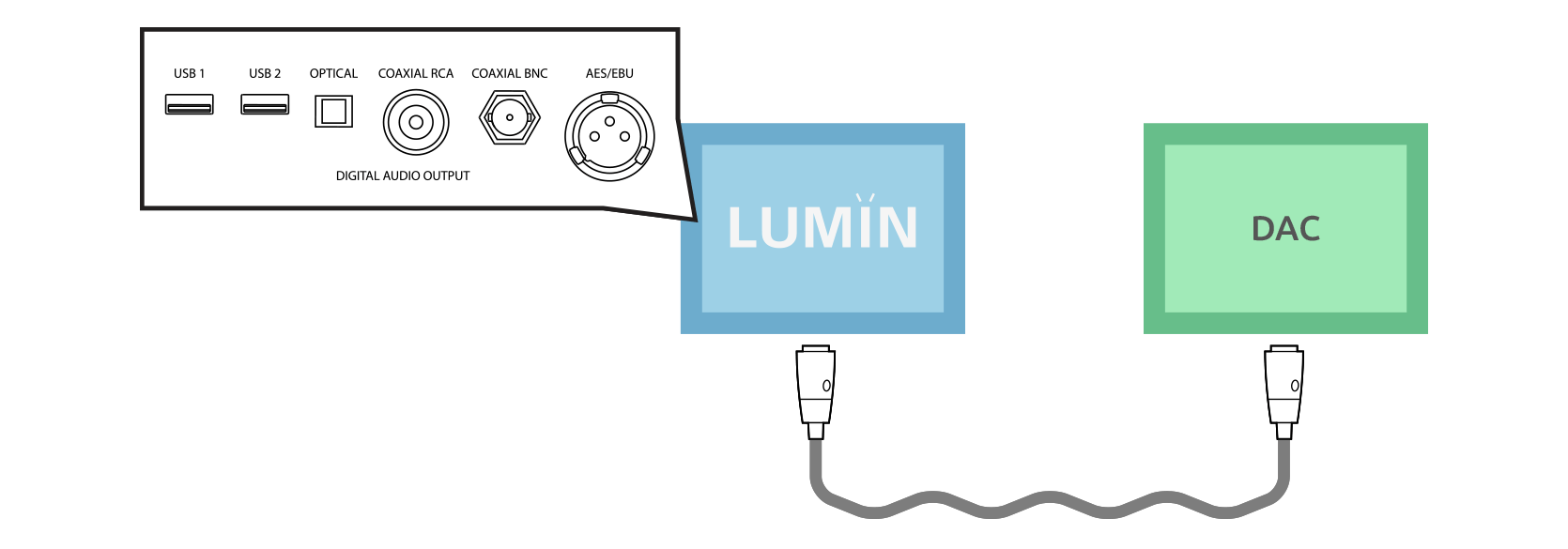
Connect LUMIN to your DAC using one of the digital audio output connectors from LUMIN into the matching connector on your DAC.
Note: All non-USB digital output ports are active simultaneously unless they are individually turned off in the LUMIN App.
Note regarding USB: If USB digital audio output is connected, all other digital ports are deactivated. Only one USB port can output digital audio at a time.
USB ports on LUMIN S1 / A1 / T1 / D2 / D1 cannot be used for digital audio output.
C. Power
LUMIN players with an internal Power Supply
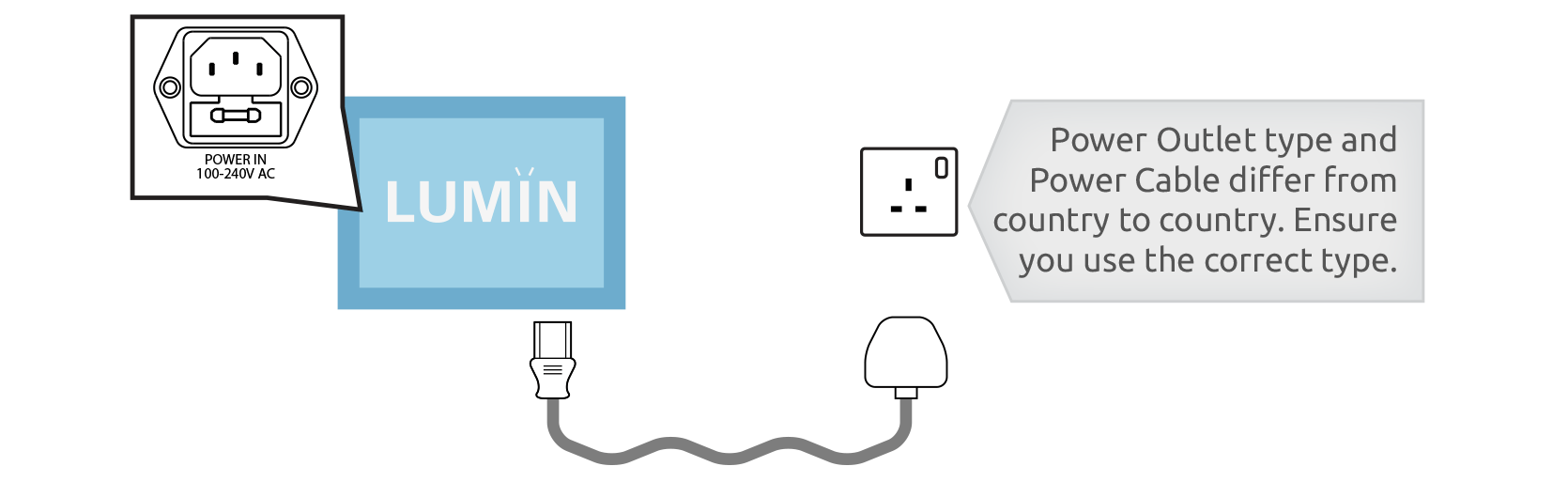
Use the included Mains Power Cable to connect LUMIN to your Power Outlet.
Leave the power turned off until you are ready to power-up LUMIN.
Note: Power Outlet type and Mains Power Cable differ from country to country. Ensure you use the correct type.
LUMIN players with an external Power Supply
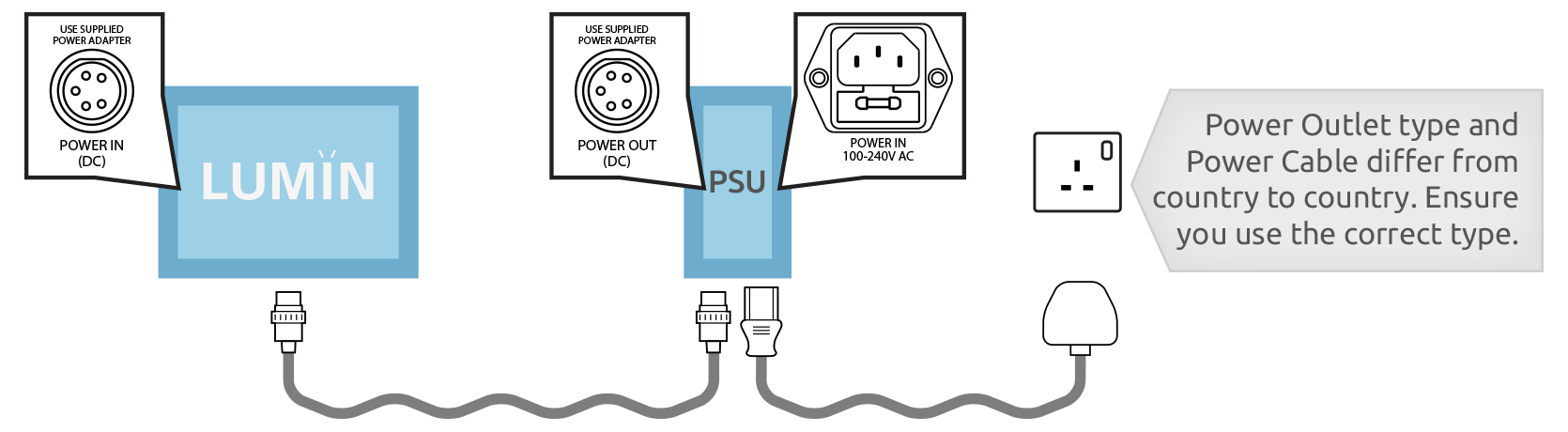
Use the LUMIN Power Link Cable to connect LUMIN to the Power Supply.
Then use the included Mains Power Cable to connect the Power Supply to your Power Outlet.
Leave the power turned off until you are ready to power-up LUMIN.
Note: Power Outlet type and Mains Power Cable differ from country to country. Ensure you use the correct type.
D. USB Music Storage
For convenience, LUMIN includes an internal USB Music Server to allow playback of music directly from attached USB storage.
This is mainly intended for easily playing music from friends, or in demonstration environments, but many users also use this as their primary storage.
See USB Storage for more information about drive compatibility.
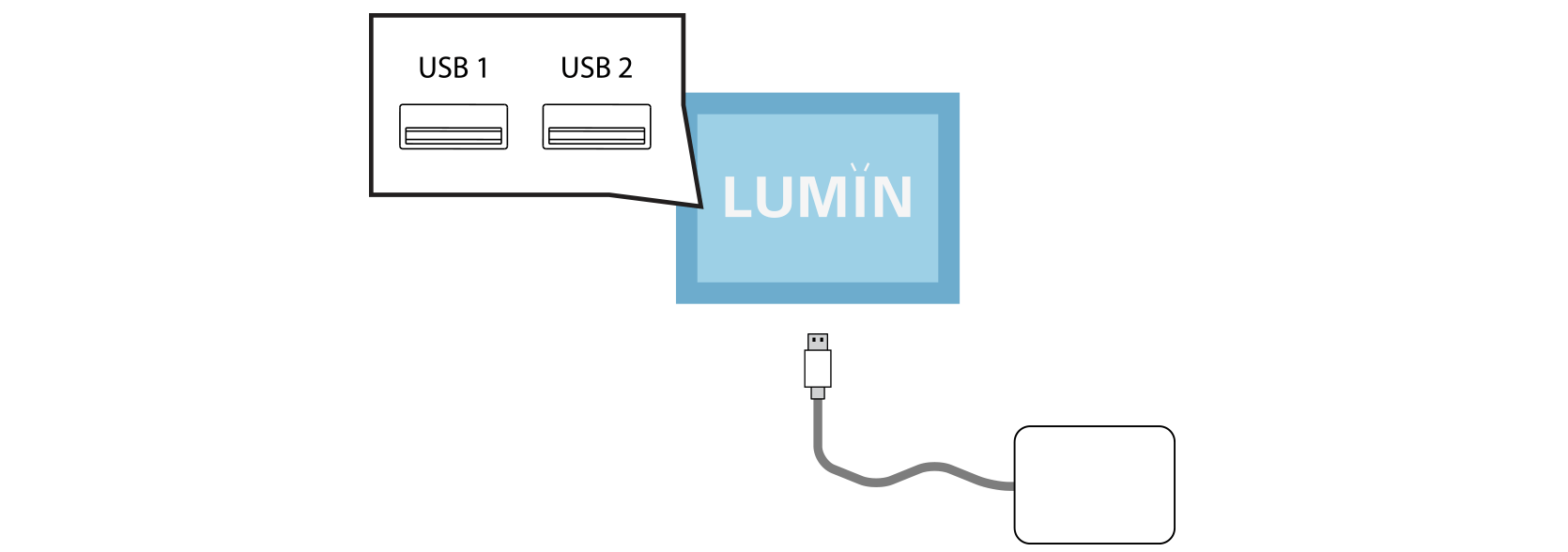
Directly connect your low-power SSD and flash drives to any available USB port (Type-A only) on LUMIN.