How to use the LUMIN App
KKBOX music streaming
KKBOX is a digital music streaming service that gives you access to 100 million songs and podcasts from artists all over the world. Depending on region and subscription (see notes below), KKBOX supports up to 24-bit 192kHz high resolution streaming.
KKBOX is available on LUMIN models P1 Mini / T3 / D3 / U2X / U2 / U2 Mini.
Note: KKBOX lossless is only available in Taiwan, Hong Kong and Singapore. In Japan or Malaysia, KKBOX is lossy (and therefore Spotify might be a better option)
Note: KKBOX fixes the display language in the App. (e.g. music categories and track and artist names). If sign-up occurs in Taiwan or Hong Kong, language is Chinese. If sign-up occurs in Singapore or Malaysia, language is English.
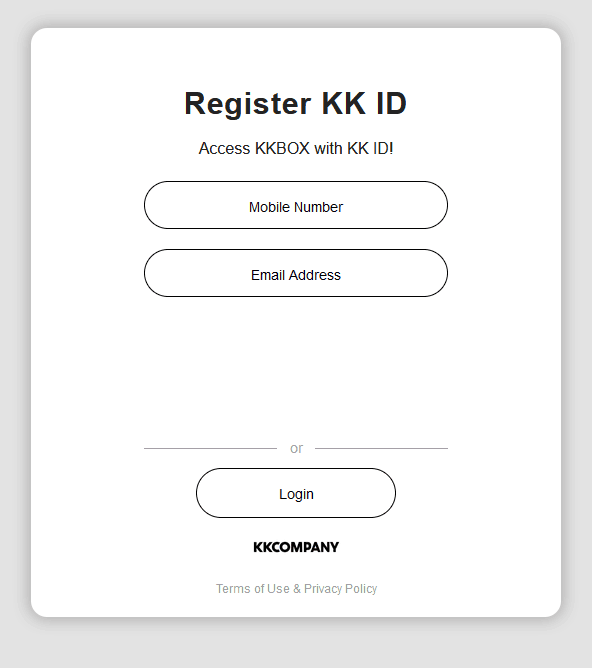 |
RegisteringFirstly, a KKBOX account is required (free version available). Visit this address to create an account: https://kkid.kkbox.com/signup Payment details are not required. |
|---|---|
Setup using the KKBOX AppThen, using the device you wish to control LUMIN with, download and install the official KKBOX App from the Google or Apple stores. Once downloaded, use the KKBOX app to carry out initial account verification and setup. Note: The KKBOX may not be downloadable in your region. Only Taiwan, Hong Kong, Japan, Singapore, and Malaysia are supported. |
|
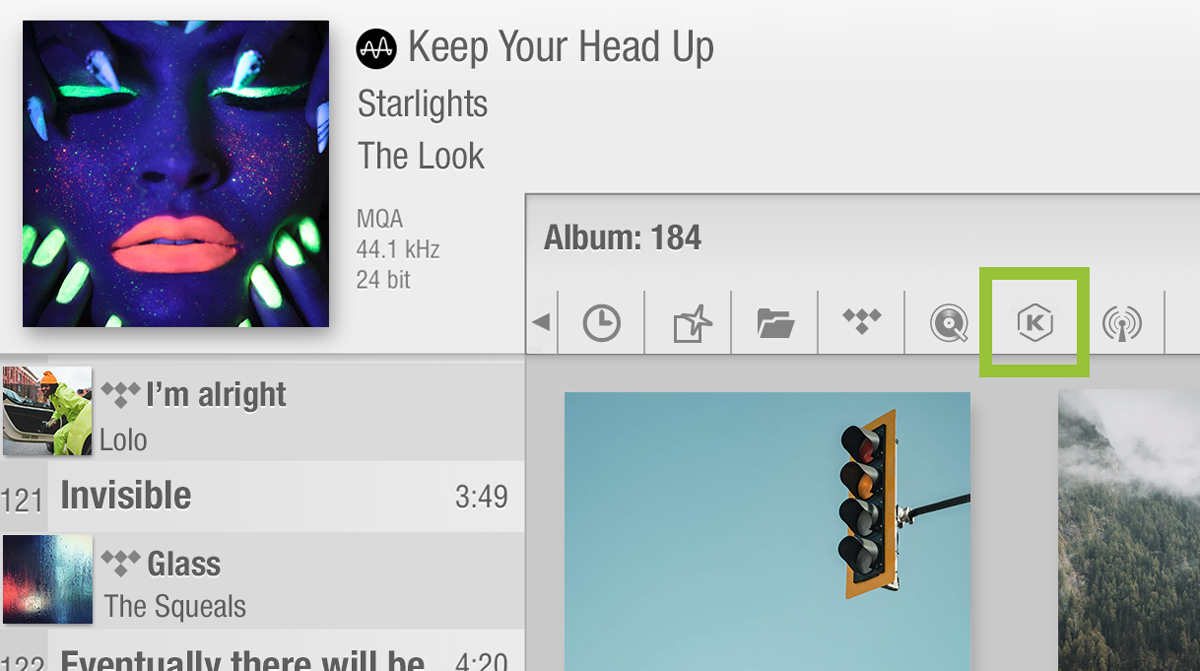 |
Integrating with LUMINWhen you tap the KKBOX |
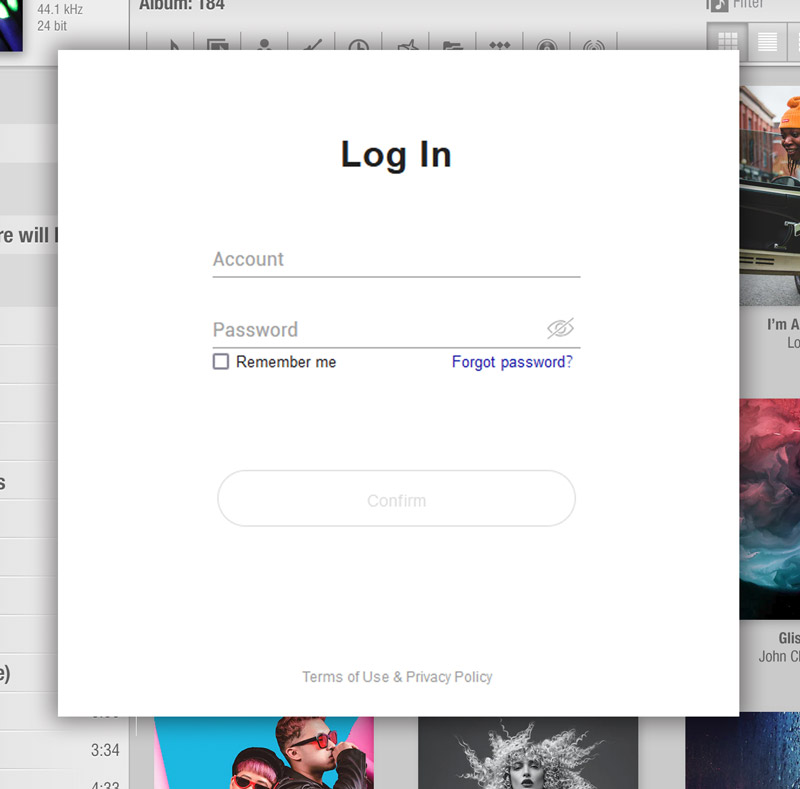 |
LoginUse your KKBOX login details to access your account from within the LUMIN App. To enter your KKBOX login details at any other time, you can open this login page again by going to Settings > LUMIN Player Options > KKBOX Setting. |
 |
BrowseOnce logged in, you will see the Chart, Genre, New Music, Featured Playlists, Daily Discovery, Daily Mix, and My Music links in the browse panel. You can drill down through these to access KKBOX's recommendations and also your own stored KKBOX "Collected" content. |
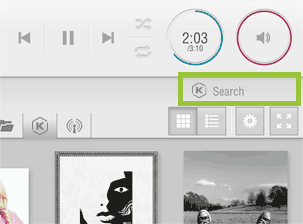 |
SearchThe search box will search the entire KKBOX catalogue of music. You can narrow your search by selecting whether you wish to view Artists, Albums, Playlists or Tracks containing your search term. |
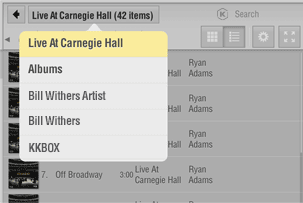 |
NavigationAt any point you can press the button in the top of the browse panel to see breadcrumb navigation. This list is scrollable and can take you right back to the KKBox home screen or any step in between. |
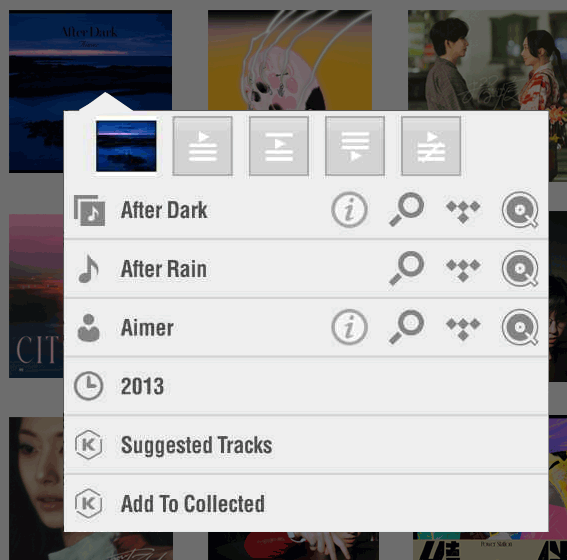 |
Add to the LUMIN PlaylistYou can press and hold on any item in the browse window that contains just tracks to add all of its contents to the Playlist. See App Browsing for full icon descriptions. Add To Collected From this menu, you can also store your slection as a KKBox Collected, for later retrieval from the 'My Music' section. You can also search your local servers (MinimServer in this example) or TIDAL/Qobuz for artists or songs of the same title. (You can also do the reverse and search KKBOX when browsing through your own server.) |
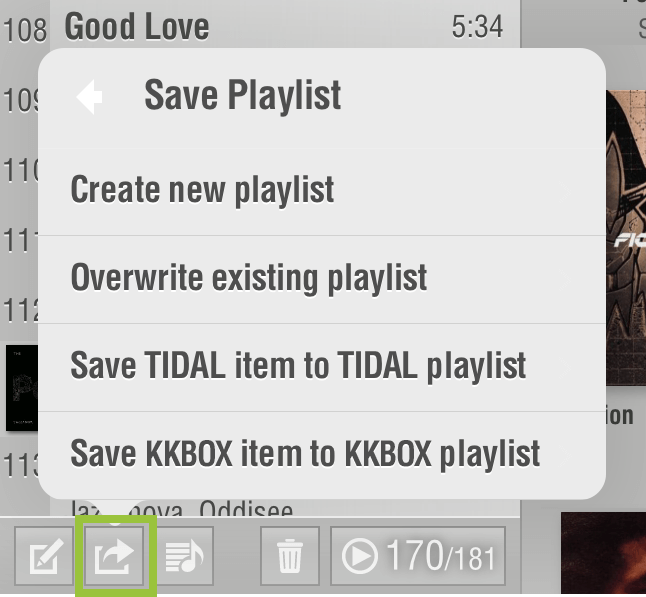 |
Save Playlist to KKBOXKKBOX tracks within a LUMIN Playlist can be saved to your KKBOX account. Tap the Save Playlist Your KKBOX Playlists can be retrieved from the 'My Music' section of KKBOX. |
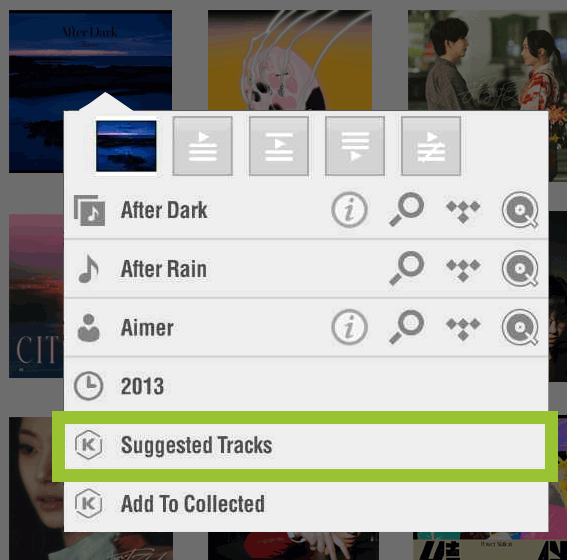 |
KKBOX SuggestionsKKBOX can make suggestions for similar content on their database. Press and hold on any KKBOX track, album or artist to display a popup menu with a link to browse Suggested Tracks. |
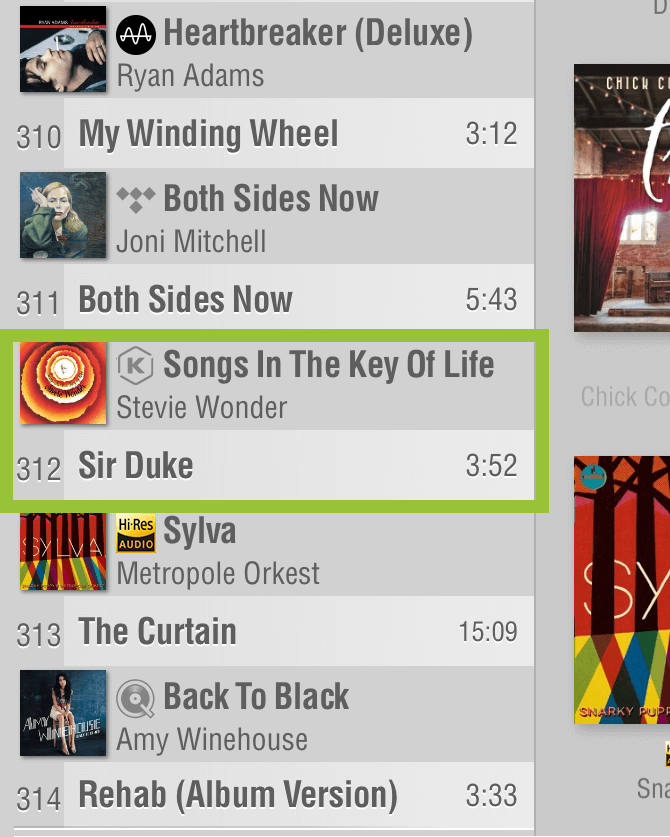 |
Playlist iconsAs Playlists can contain music from a mixture of sources, there are icons to help you distinguish between them. KKBOX music carries the KKBOX icon. The example here shows a playlist constructed from a mixture of different sources. |