LUMIN settings
Resampling settings
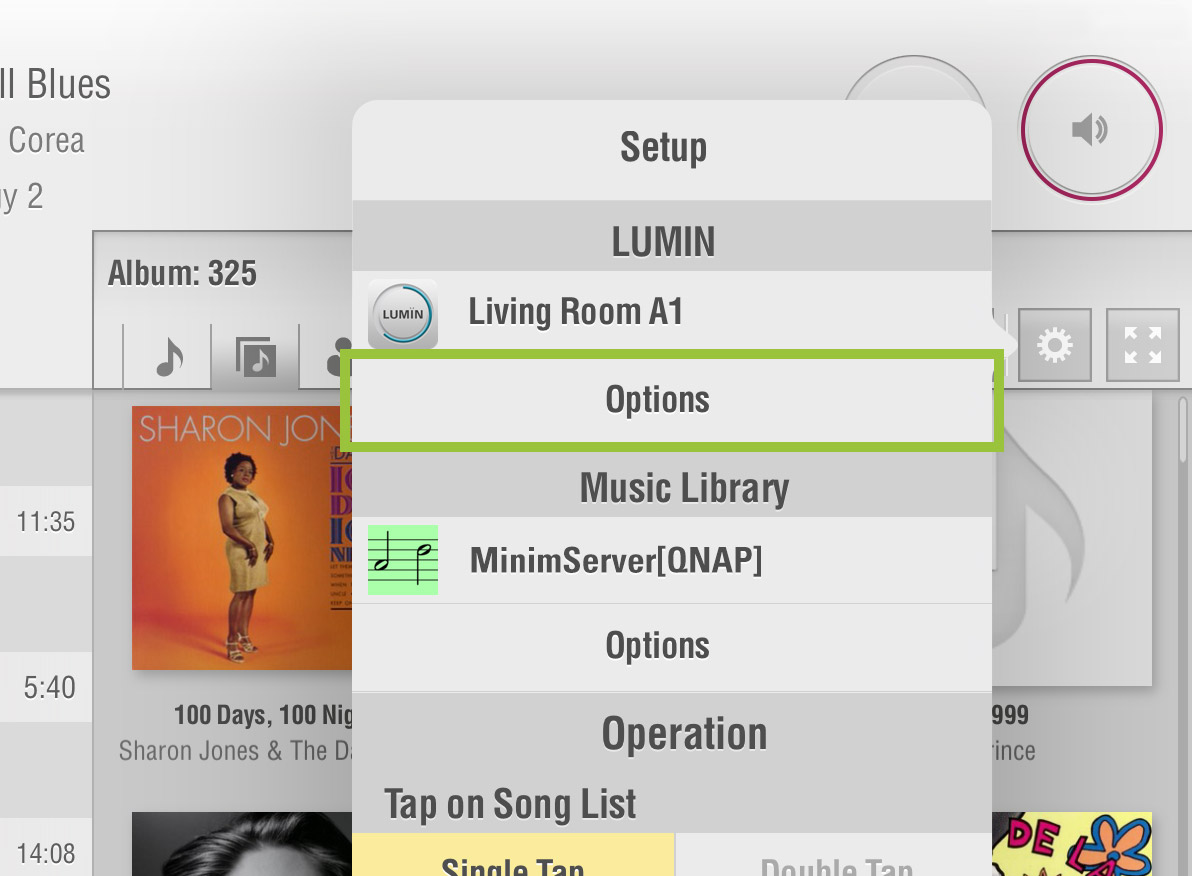
From the Browse window tap the Settings button ![]() and then select 'Options' under the LUMIN unit name that you wish to set. Reampling settings can be found at the bottom.
and then select 'Options' under the LUMIN unit name that you wish to set. Reampling settings can be found at the bottom.
Enable resampling
 |
When set to 'Off', LUMIN will play all files in their native sample rate and resolution. If you set it to 'Custom', the options below appear. |
|---|
Settings
 |
Here you can choose to play DSD in native format, convert DSD files to DoP for Digital Audio Output, or downsample to PCM audio. This may be used for compatibility with an external DAC. Note: This setting is only for LUMIN S1 / A1 / T1 / D1 / D2 models. On other models this setting is handled automatically (all SPDIF outputs are DoP and USB selects between DSD and DoP automatically). |
|---|---|
 |
Here you can choose to downsample 384 kHz PCM audio files. This may be used for compatibility with an external DAC. |
 |
Here you can choose to downsample 352.8 kHz PCM audio files. This may be used for compatibility with an external DAC. |
 |
Here you can choose to downsample 192 kHz PCM audio files. This may be used for compatibility with an external DAC. |
 |
Here you can choose to downsample 176.4 kHz PCM audio files. This may be used for compatibility with an external DAC. |
 |
Here you can choose to either upsample or downsample 96 kHz PCM audio files. You may prefer the upsampled audio - try it and see. Downsampling may be used for compatibility with an external DAC. |
 |
Here you can choose to either upsample or downsample 88.2 kHz PCM audio files. You may prefer the upsampled audio - try it and see. Downsampling may be used for compatibility with an external DAC. |
 |
Here you can choose to upsample 48 kHz PCM audio files. You may prefer the upsampled audio - try it and see. |
 |
Here you can choose to upsample 44.1 kHz PCM audio files. You may prefer the upsampled audio - try it and see. |
 |
Here you can choose to upsample PCM audio files to 16- or 24-bit resolution. You may prefer the upsampled audio - try it and see. |