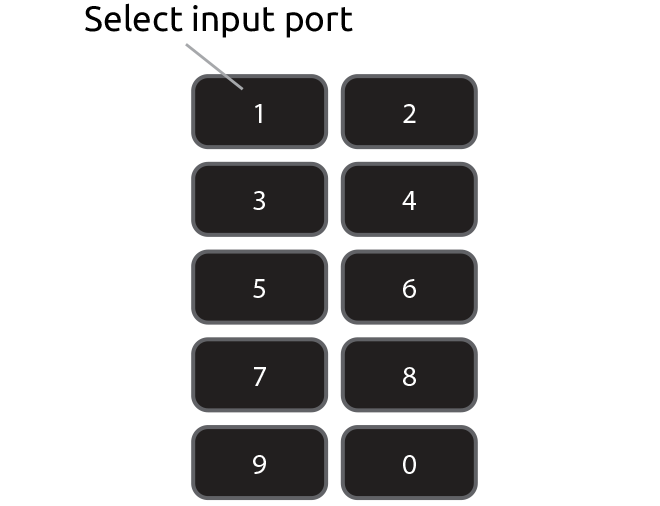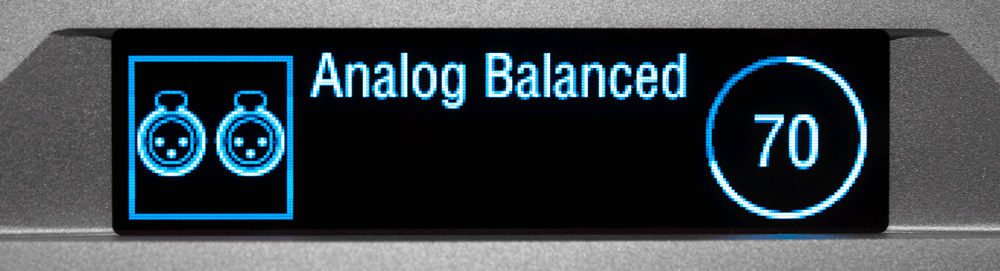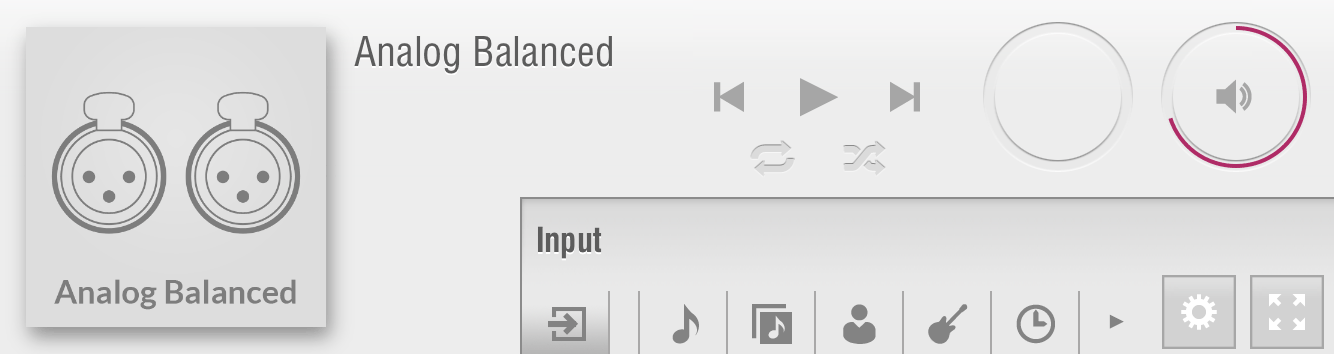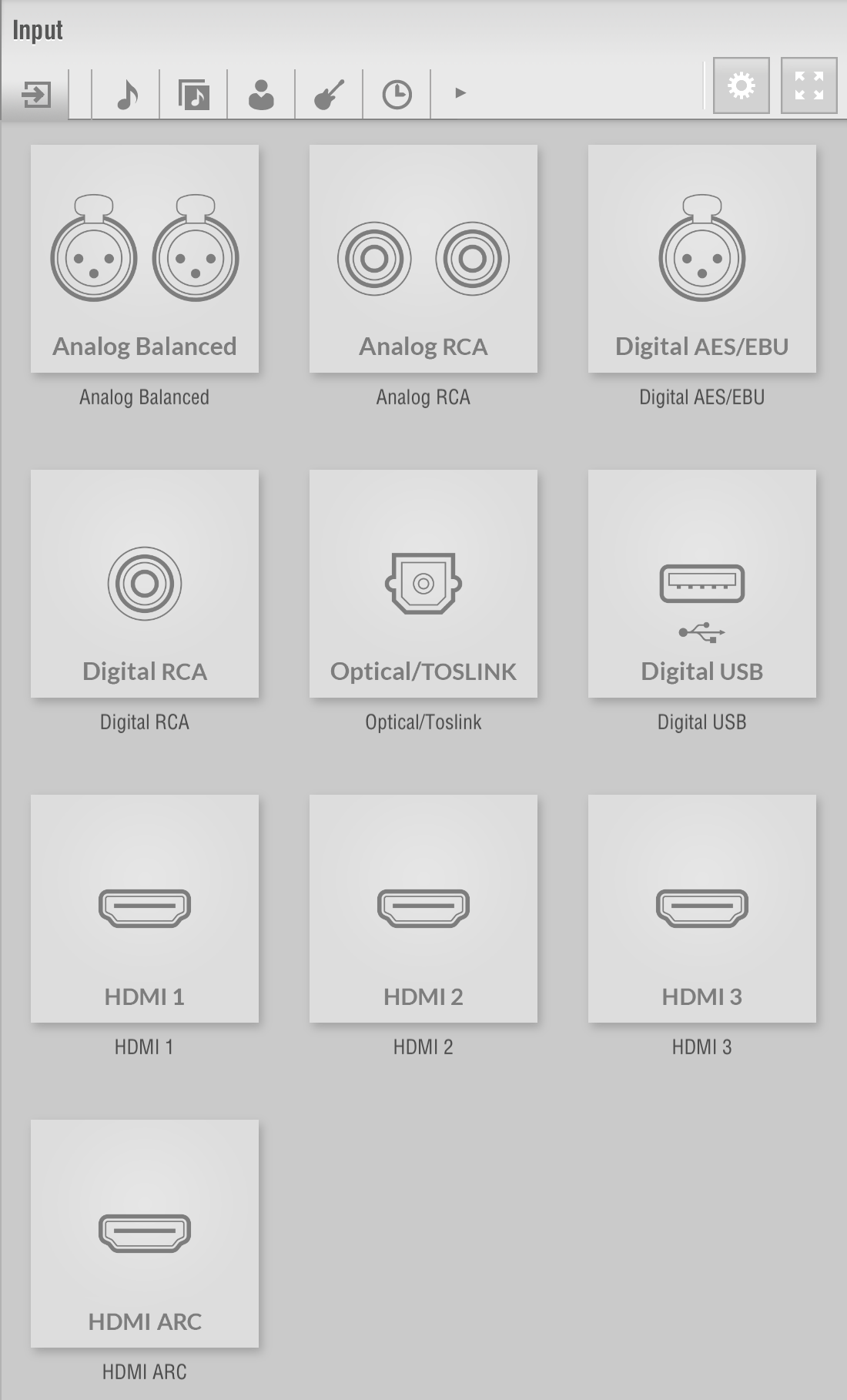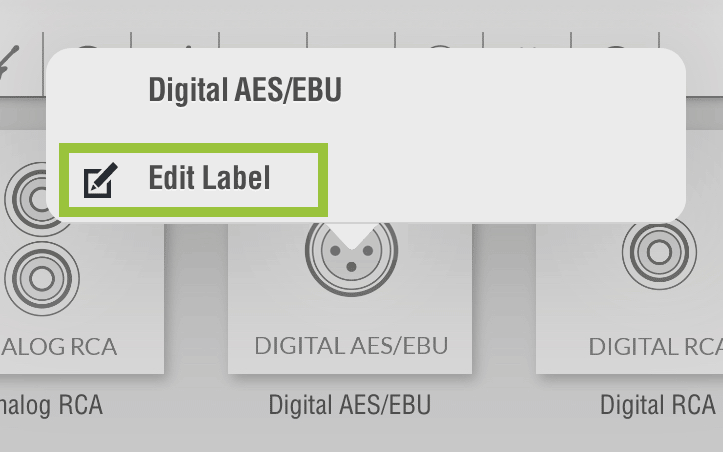LUMIN P1 Series
LUMIN P1 Series Input Selection
Input display
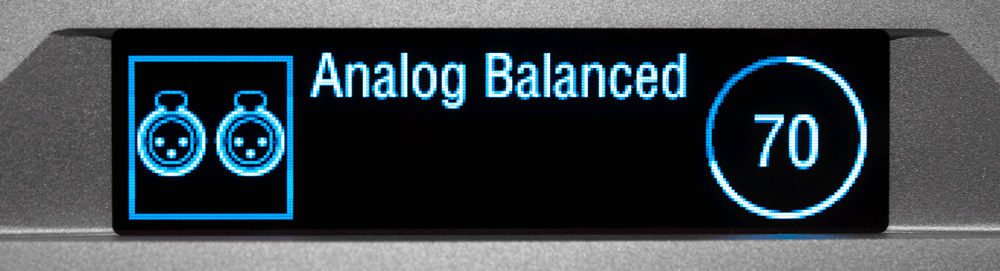 |
Front Panel Display
When an input is selected, the front panel display will change to indicate the current active input alongside a Volume Ring.
|
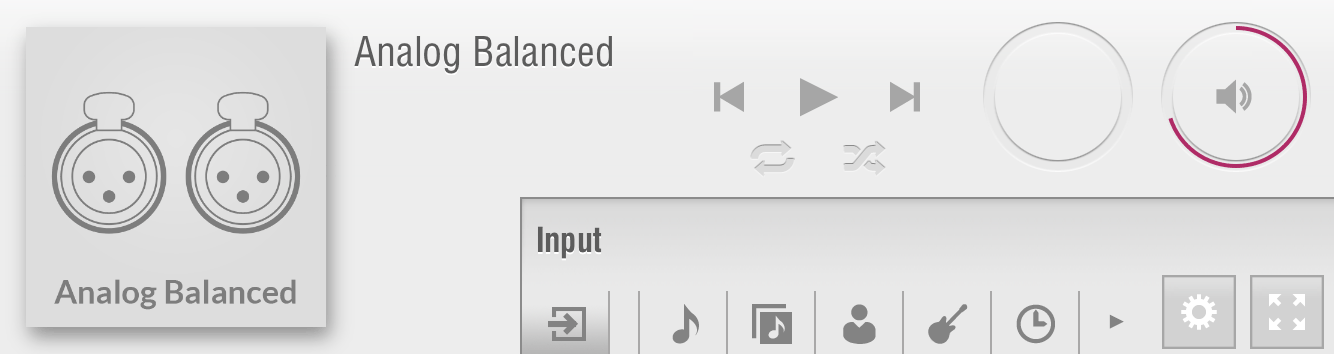 |
App
When an input is selected, the 'Now Playing' area will change to indicate the current active input.
The play/next/prev buttons in this area will resume playback of the current LUMIN Playlist
|
Note: Volume level setting is stored on a per-input basis, meaning that LUMIN will remember your chosen volume for a particular input.
Input selection
The active inputs can be selected in two different ways with LUMIN P1 / P1 Mini. Using the included Remote Control and also through the LUMIN App.
Using the LUMIN App
 |
Unique to LUMIN P1 Series is an input 'Tab'  permenently on the left of the Browse menu. permenently on the left of the Browse menu.
Tapping this tab will open a list of LUMIN inputs
|
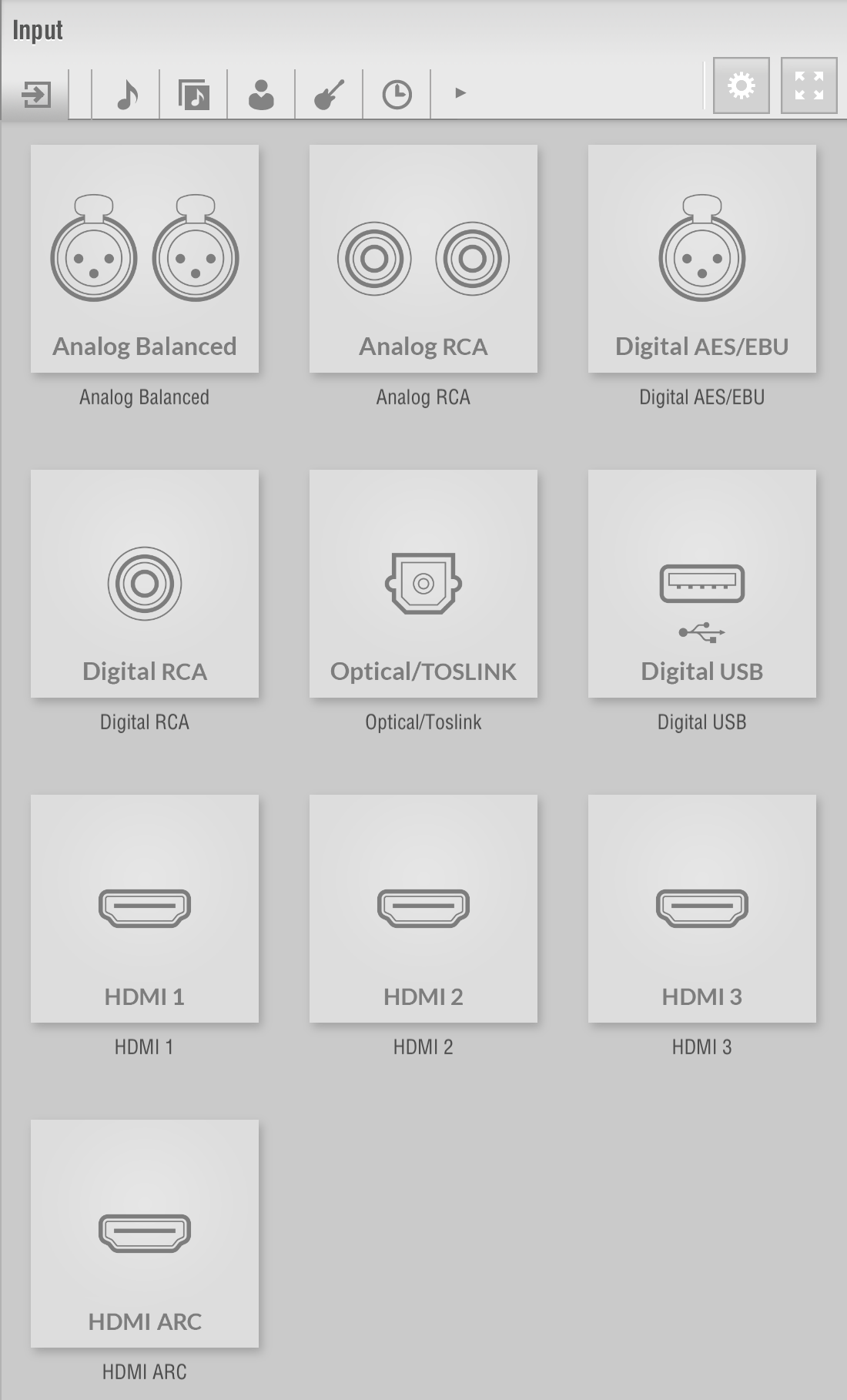 |
The list of LUMIN inputs follows the order they appear on the rear panels:
| LUMIN P1 |
LUMIN P1 Mini |
- Analogue Balanced
- Analogue RCA
- Digital AES/EBU
- Digital RCA
- Digital Optical/Toslink
- Digital USB
- HDMI 1
- HDMI 2
- HDMI 3
- HDMI ARC
|
- Analogue RCA
- Digital RCA
- Digital Optical/Toslink
- HDMI In
- HDMI Out (ARC)
- Digital USB
|
When an input is selected, audio will immediately switch to that input and Playlist playback will be paused.
To resume Playlist playback, use one of the following methods:
- Tap a song on a playlist
- Tap the play button in the 'Now Playing' section of the app
- Press play on the remote control
Editing Input Labels
The text displayed under the input icons and on the front panel display can be edited in the LUMIN App.
- Tap & hold on any input icon in the Browse window and select the 'Edit Label' option.
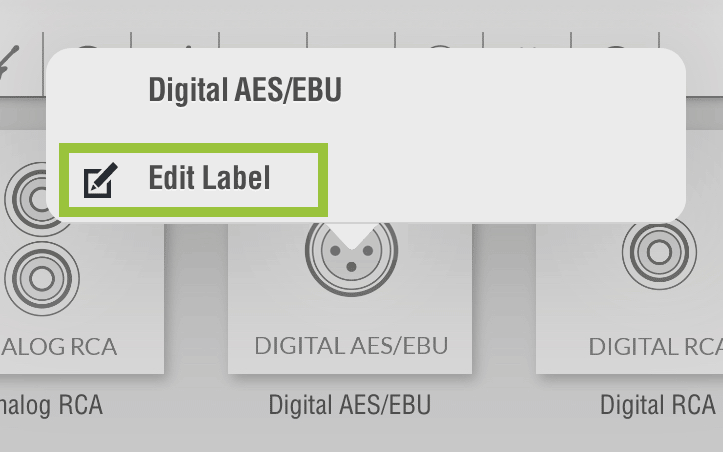
This new label will now display throughout the system.
|
Using the Remote Control
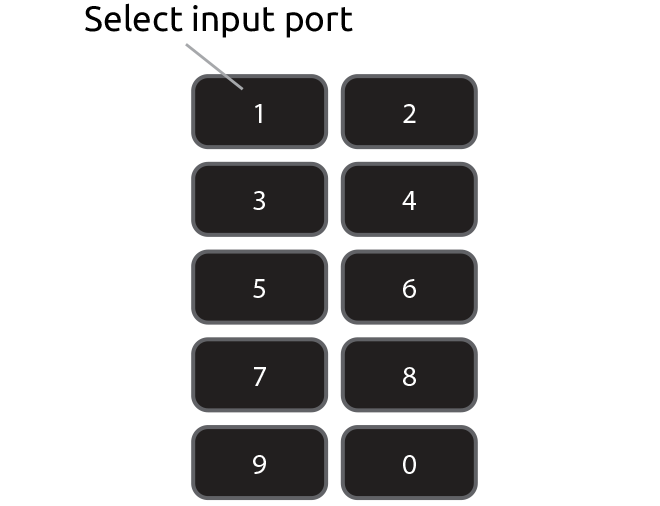 |
When a remote control input button is pressed, audio will immediately switch to that input and Playlist playback will be paused.
The order of inputs follows the order they appear on the rear panel of LUMIN P1 / P1 Mini:
| LUMIN P1 |
LUMIN P1 Mini |
- 1. Analogue Balanced
- 2. Analogue RCA
- 3. Digital AES/EBU
- 4. Digital RCA
- 5. Digital Optical/Toslink
- 6. Digital USB
- 7. HDMI 1
- 8. HDMI 2
- 9. HDMI 3
- 0. HDMI ARC
|
- 1. Analogue RCA
- 2. Digital RCA
- 3. Digital Optical/Toslink
- 4. HDMI In
- 5. HDMI Out (ARC)
- 6. Digital USB
|
To resume Playlist playback, either press the Remote Control Play button, or use one of the LUMIN App methods listed above.
|