LUMIN L2
LUMIN L2 Settings
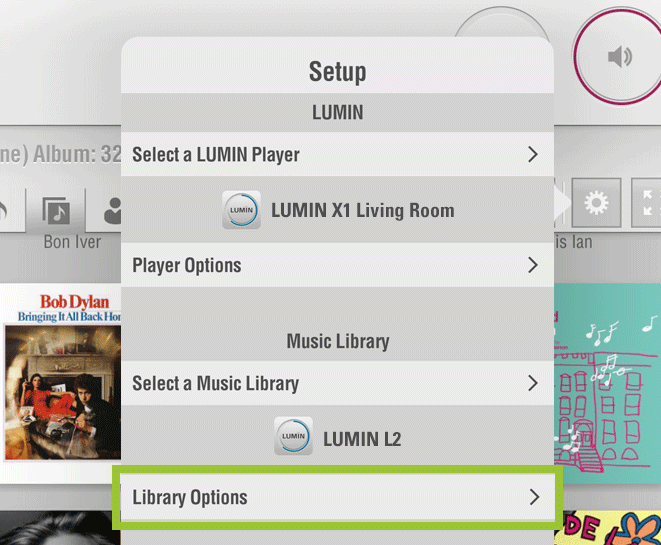
From the Browse window, tap the Settings button ![]() and then select 'Library Options' under the LUMIN L2 unit name that you wish to set.
and then select 'Library Options' under the LUMIN L2 unit name that you wish to set.
 |
This deletes the cashed library database in LUMIN App and will download all library data from LUMIN L2. This action is not needed under normal circumstances. |
|---|---|
 |
The App requests the latest library database from LUMIN L2, compares its cached database with latest L2 database and updates any changes. This action is carried out automatically every time the LUMIN App starts, but if the library changes while using the App, this action will help load new music. |
 |
When in ‘Folder View’, UPnP Search allows the use of full-text searches of the contents of your Music Library. |
 |
Enter your chosen name for this particular LUMIN L2. This is the name that will be shown when choosing a Music Library in the LUMIN App.
The SMB Hostname is also derived from this name with the following rules:
|
 |
If set to 'Yes', LUMIN L2 will automatically look for updates whenever the App is started. |
 |
The LUMIN Front Panel Display has adjustable brightness. |
 |
The network activity LED on the network port of the rear panel can be turned off. |
 |
Turn Server Message Block (SMB) on or off here. SMB is the protocol used to read and write music to LUMIN L2 over the network. |
 |
L2 will automatically rescan it’s contents at the following times:
|
 |
The your LUMIN L2 music library can be served to your controlling device (Phone or Tablet) in any location via the Internet using Remote Access. You will also need to know your WAN IP address or a Dynamic DNS address (contact your service provider for more information).
Turn Remote Access on Create a Port Forward of port 24000 to LUMIN L2 Apply for a dynamic DNS if desired Let LUMIN App complete the loading of the LUMIN L2 music library in your local WiFi network first. Enter the WAN IP address (or Dynamic DNS) and port 9790 into these L2 Remote Access settings Bring your phone/tablet running LUMIN App to the remote site, then you can add music from your local library to a playlist on a LUMIN in the remote site. |