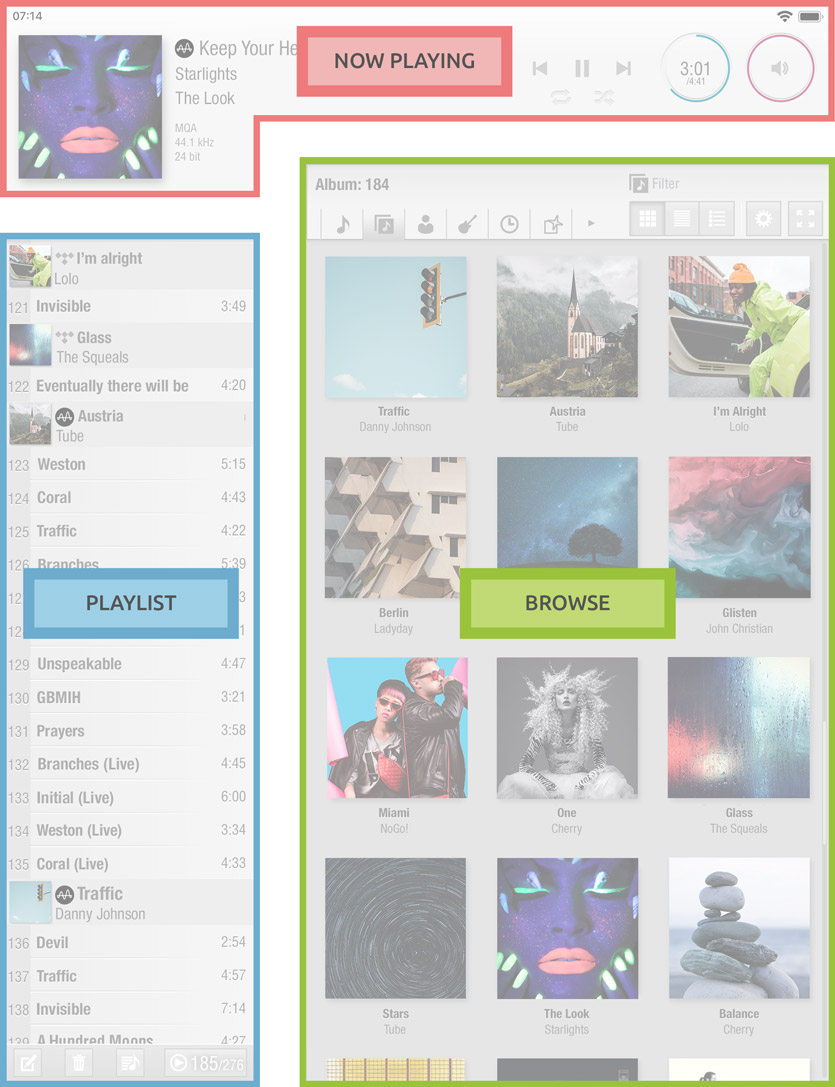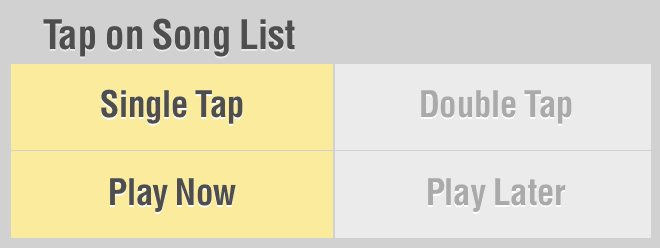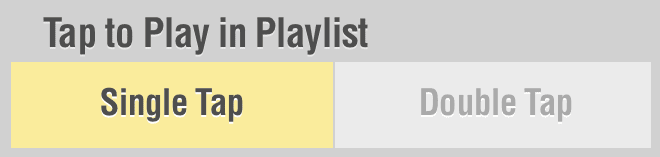LUMIN Hints and tips
Helpful Advice
Turn unused features off
LUMIN processing overhead can be reduced by turning off any unused features. Users have reported being able to detect sound quality differences in certain processor-intensive circumstances.
Some good examples of things to turn off include:
- LUMIN Streaming (AirPlay compatibility) if unused
- Any unused outputs (turning off the digital outputs on players connected via analogue for example)
- Spotify Connect if unused
- Roon Ready if unused
Tag music in your local library
The LUMIN App really benefits from well-tagged music.
We recommend that you use appropriate tagging software to correctly (and in many cases automatically) tag your music library.
A good example of tagging software is www.mp3tag.de
Artwork inclusion
LUMIN App can see artwork from local UPnP servers in one of two places:
- Embedded in the file. This is the most reliable method and can be done using Mp3tag or one of many other tagging and music management programs.
- The artwork JPEG is named folder.jpg and placed in the same folder as the song files.
Composer tag
If your music library consists of large amounts of classical music, LUMIN supports an additional 'Composer' tag that you can reliably use in your music. Once you've added composer data into your tags, browse by Composer in the LUMIN App by turning on the Composer Tab ![]() in App > Settings.
in App > Settings.