Updating
Firmware updating
LUMIN operate a programme of continuous development for the full range of products.
Receiving new updates is automatic and handled over the internet through the LUMIN App.
Ensure that LUMIN is checking for updates
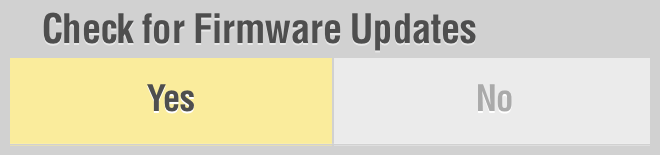 |
In Settings > LUMIN Player Options 'Check for Firmware Updates' needs to be set to 'Yes' |
|---|
Launch App
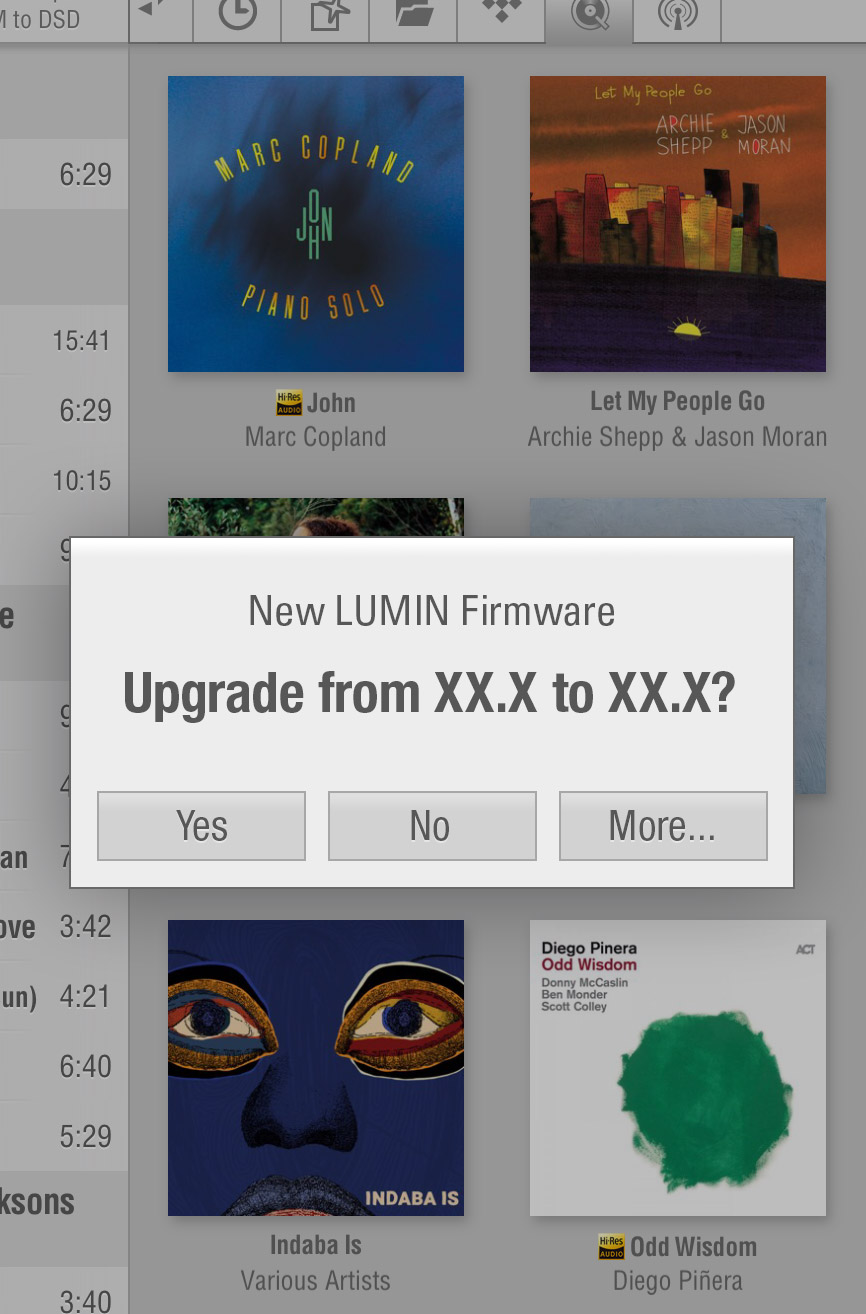 |
Upon launching the LUMIN App, LUMIN will automatically check for a new version of the firmware.
If a new firmware is found, a popup will appear. Yes: LUMIN will proceed to download and install the new firmware - See step 3. |
|---|
Updating
 |
As soon as you select 'Yes', LUMIN will begin downloading and updating the new firmware.
During this time, all other operations will be disabled. Once complete, the front panel and App will be restored to the previous view and normal operation can resume. |
|---|
Notes
Check for App updates: Most new features will also require an update to the LUMIN App in order to function properly. Please see the App updating section.
Update time: Depending on internet connection speed, demand on the LUMIN server and the LUMIN model, updates can take anywhere from 5 minutes to around 20 minutes to complete.
Recovery: Normally, LUMIN can recover seamlessly from interrupted updates. Occasionally, however, a recovery process can be required. If there are any problems, please contact your dealer or LUMIN who will guide you through a manual upgrade process.
Release notes: The LUMIN Firmware Release Notes page is constantly updated and can be viewed at any time. Note that there is currently only one master firmware and not all features are available on all LUMIN models.
Checking your firmware version: You can view your current firmware version in the About section found in Settings > LUMIN Player Options > About.