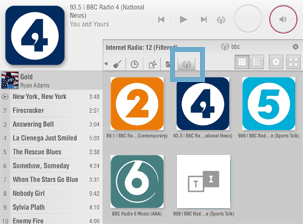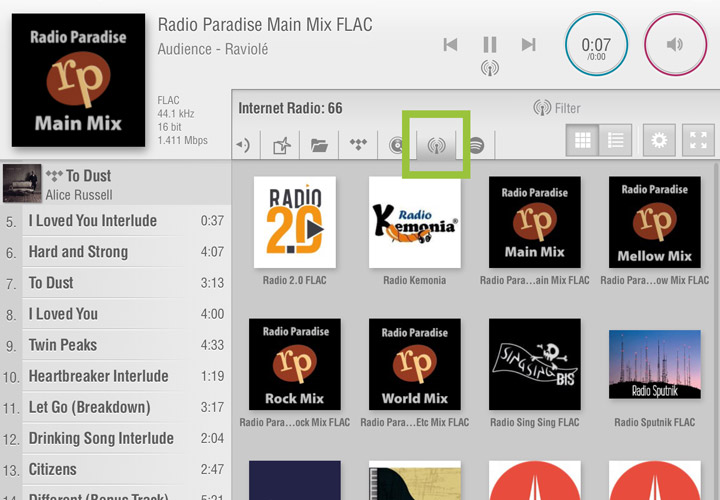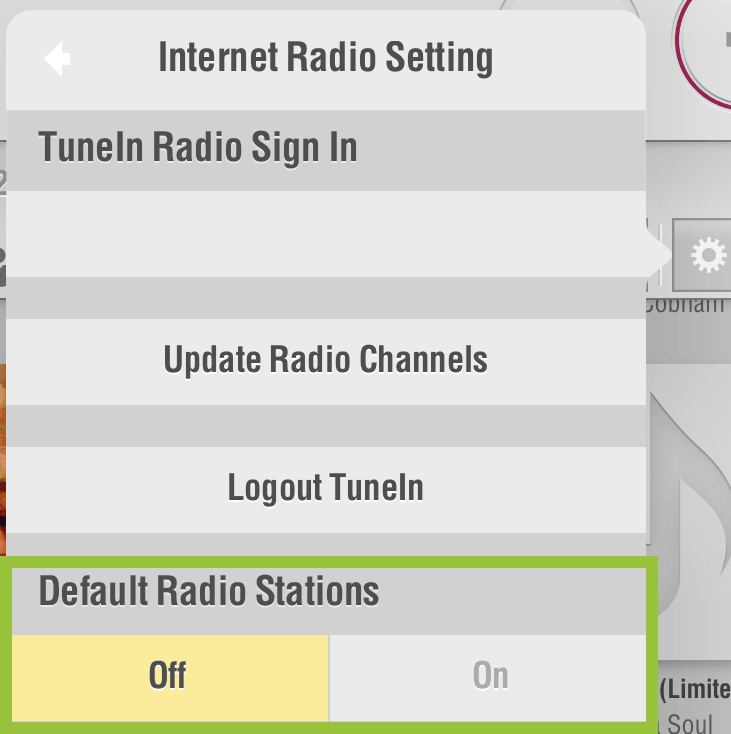How to use the LUMIN App
Internet Radio
The LUMIN Internet Radio tab is used to access both built-in free FLAC radio stations and also browse your TuneIn account 'Library'.
FLAC Radio
TuneIn Radio
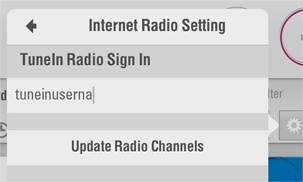 |
Setting upFirstly, a TuneIn account is required (free). Use the TuneIn website to add radio stations to your Favourites (also known as'Library') using the heart icon. Only these stations will be available in the LUMIN App. Navigate to: Settings > LUMIN Player Options > Internet Radio Setting and enter your TuneIn username (no password required). |
|---|---|
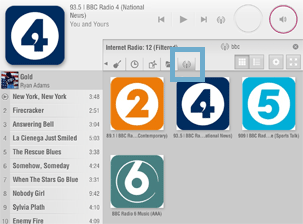 |
BrowsingTap the Radio tab These will appear above the built-in FLAC radio stations. You can search your Radio Library in the normal way. Double-tap a radio station or radio show to play immediately. Your Playlist is unaffected. Notes:
|
Adding Custom URLs to TuneIn
Occasionally TuneIn Radio stations become unavailable through the normal 'Favourites' method above. In these cases, custom URLs for radio streams can be added manually. URLs can be found online (e.g. This list of BBC stream URLs)
Note: This process is only possible in iOS and Android versions of the Apps. It is not possible to add Custom URLs via the website or the desktop application.
Using the Android TuneIn App
Log in to your free TuneIn account (create one if necessary). You can dismiss any pop-ups for free trials, etc.
Click on the 'Library' tab.
Tap the 'Custom URL' button at the bottom of your 'Library' screen.
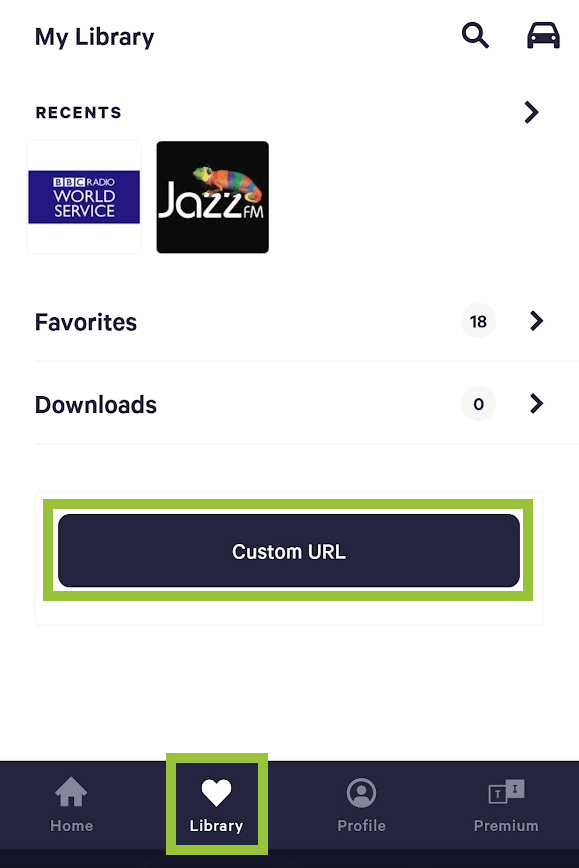
Type or paste the URL into the popup and tap 'Save'.
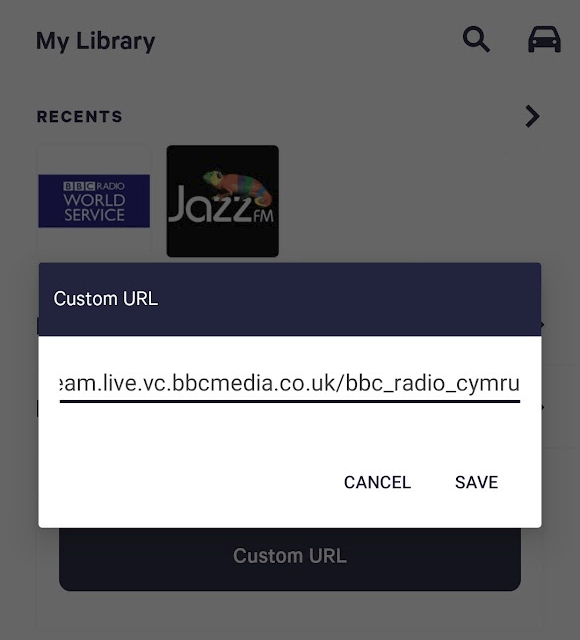
The radio station will begin to play.
Tap the 'Heart' icon and tap the text 'Favourite Station'. You can now type in a custom name for your newly added station. Tap 'OK'.
Launch the LUMIN App and go to Settings
In Internet Radio Settings, make sure your TuneIn account username is entered (no need for password) and tap 'Update Radio Channels'.
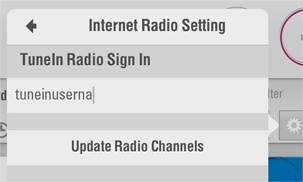
Browse to the Internet Radio Tab and your new radio stream should be available. Note that it may be located at the top or the bottom of your other stations depending on how TuneIn delivers the Favourites list.
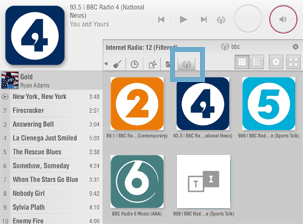
Using the Apple iOS TuneIn App
Log in to your free TuneIn account (create one if necessary). You can dismiss any pop-ups for free trials, etc.
Click on the 'Library' tab.
Tap the 'Custom URL' button at the bottom of your 'Library' screen.
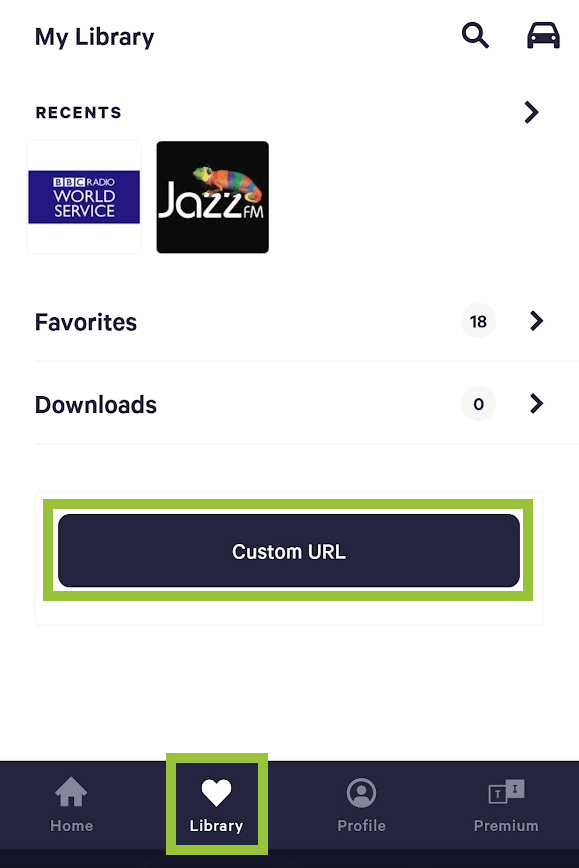
Type or paste the URL into the popup and tap the line underneath the textbox.
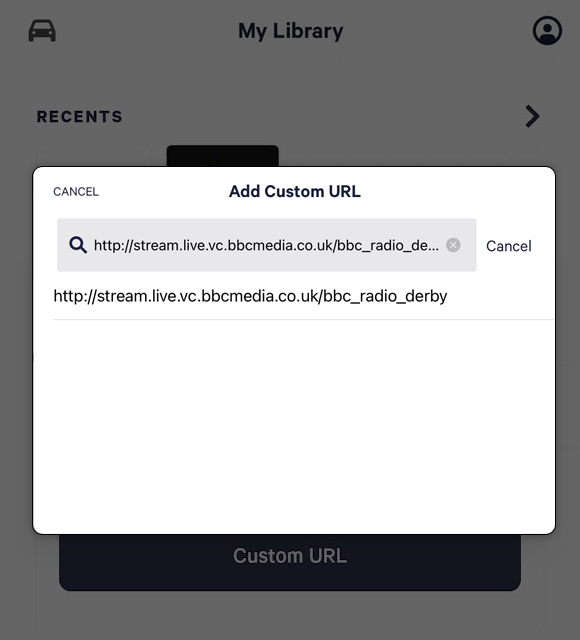
The radio station will begin to play. Make sure the stream is playing full screen.
Tap the 'Heart' icon and tap the text 'Favourite Station'. You can now type in a custom name for your newly added station. Tap 'OK'. Any pop-ups or error messages can be ignored.
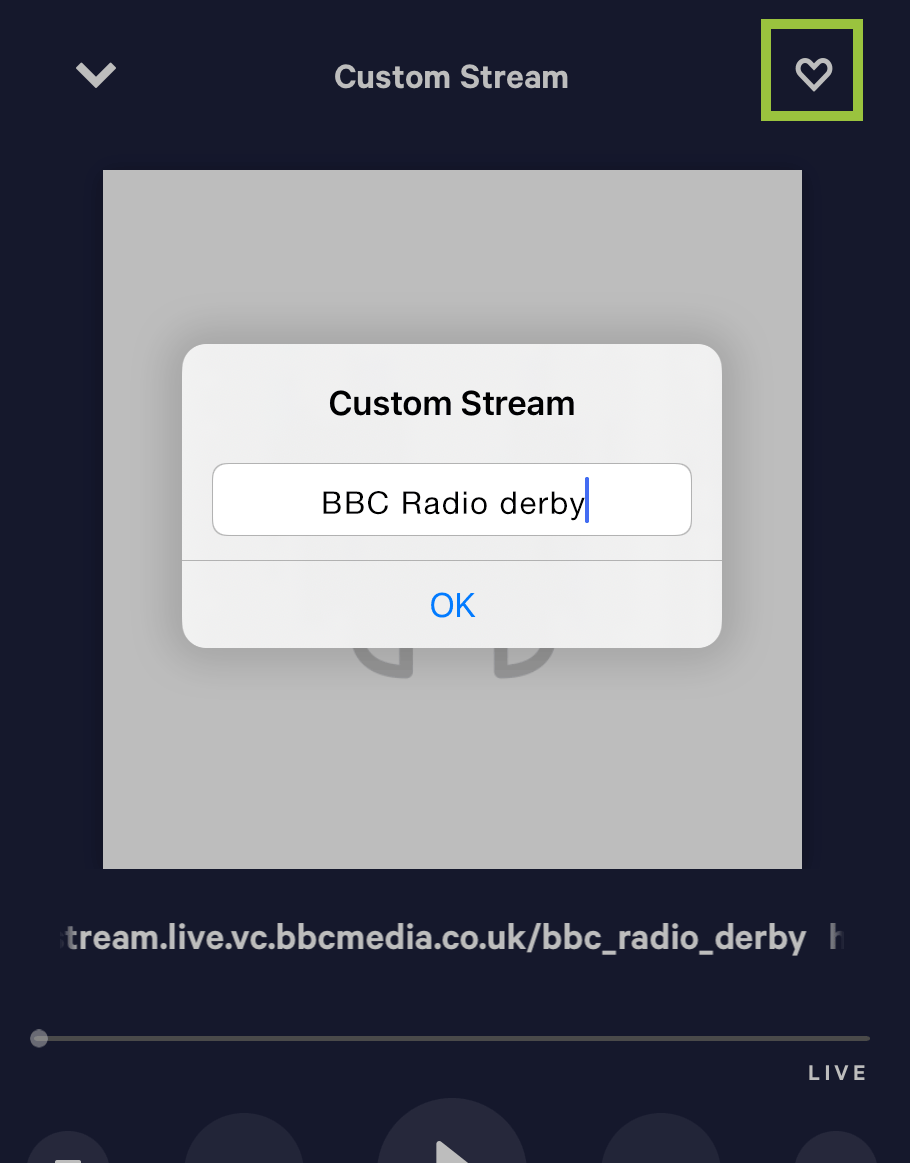
Launch the LUMIN App and go to Settings
In Internet Radio Settings, make sure your TuneIn account username is entered (no need for password) and tap 'Update Radio Channels',
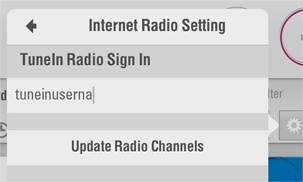
Browse to the Internet Radio Tab and your new radio stream should be available. Note that it may be located at the top or the bottom of your other stations depending on how TuneIn delivers the Favourites list.